The following steps are required to connect Open Live Writer (OLW) or the older Windows Live Writer (WLW) to your SimpleContent web site.
- Make sure you have the wlwmanifest.xml file in your wwwroot folder as seen in the SimpleContent StarterKits
- Launch Open Live Writer
- If you have not used OLW/WLW to connect to a blog you will get a dialog window asking you to specify what blog service you use. If you have already connected OLW/WLW to a blog, you can go to Blogs -> Add blog account... and get to the same dialog window.
- In the What blog service do you use? dialog window you will tick the Other services radio option and click next.
- The Add a blog account dialog window will ask you for the web address of your blog, the username and password. The web address is the blog page address of your site. ie http://yourdomain/blog
- The Download Blog Theme dialog window will let you know OLW/WLW can download your blog theme if you allow it to publish a temporary post. Selecting yes will allow you to view how your posts will look directly from the OLW/WLW editor.
- The Select blog type dialog window will let you know OLW/WLW was not able to detect your blog type. It will ask you for the type of blog and the remote posting URL.
Type of blog that you are using: Metaweblog API
Remote posting URL for your blog: http://yourdomain/api/metaweblog Click next. - The Your blog has been set up dialog window will let you give your blog a nickname for the OLW/WLW instance. Change that if you want and click finish to get to posting!
Open Live Writer can be downloaded at: http://openlivewriter.org/
The older Windows Live Writer can be downloaded at: http://windows.microsoft.com/en-us/windows-live/essentials